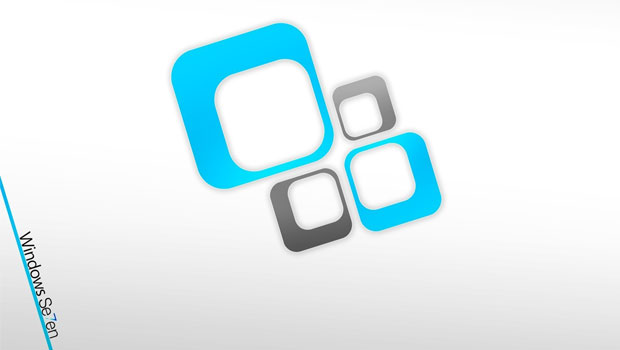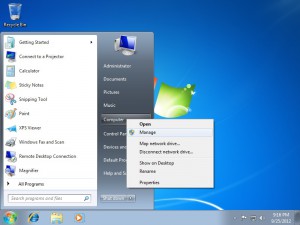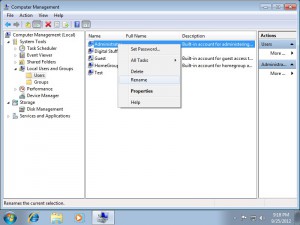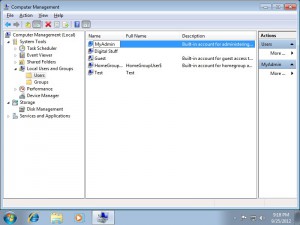Some security experts say that renaming the Administrator name may improve overall security status of your computer, but for experienced hackers even this is not a problem to break through. However, we want to make their work more difficult :).
In general, there are two ways how you can change the Administrator name.
First one is using Computer Management Console and the second one is using the Group Policy Editor. In order to change Administrator’s name, you have to do that either using the Administrator account or another account that is member of Administrators group (account that has Administrator rights on your machine).
In this guide we will show you the easier way, i.e. using the Computer Management Console.
Step 1: click the Start button, then go to Computer, right click on it and choose Manage
Step 2: Navigate to System Tools > Local Users and Groups > Users.
On the right pane, right click the Administrator account and then click on Rename.
Step 3: Type the desired new name of the Administrator account and press Enter.
That’s it !!!
Ps. To make sure that changes took the effect, just log off and you will see your renamed Administrator’s name which in this scenario is MyAdmin.