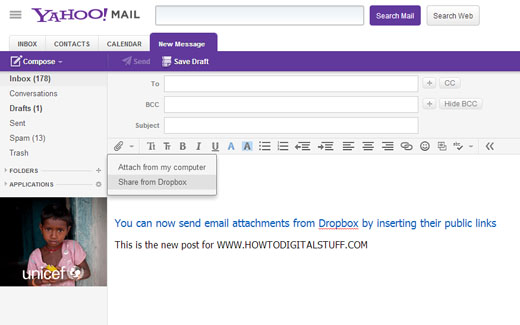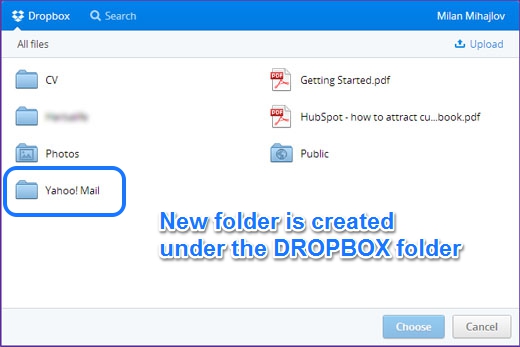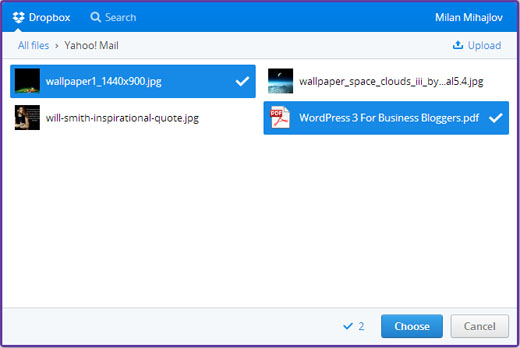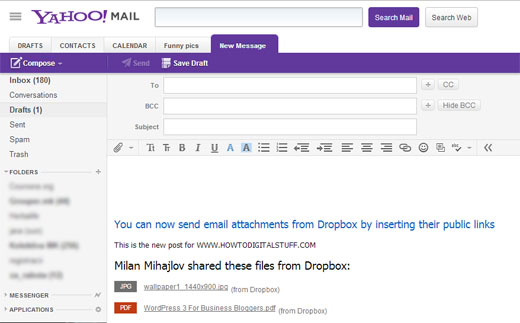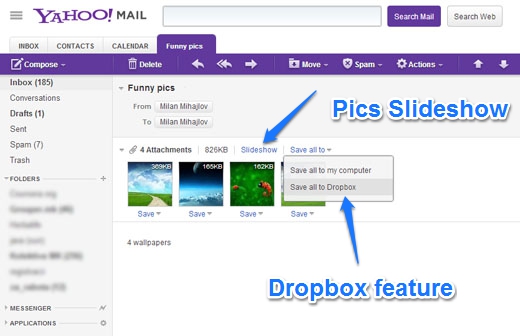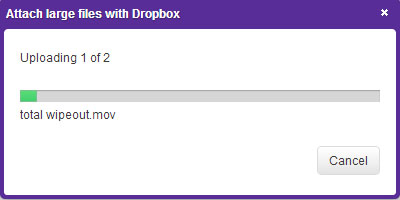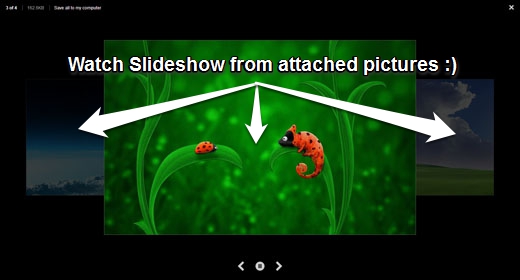After Gmail and Outlook did integration of their mailboxes with Google Drive and SkyDrive
and SkyDrive respectively, finally it was Yahoo’s turn to do the same. From a couple of days ago, we have Yahoo mail integrated with Dropbox. What does this mean? This means that instead of sending email attachments the traditional way – there is alternative for you to simply add attachments, which are already placed in your Dropbox folder, by inserting their links!
respectively, finally it was Yahoo’s turn to do the same. From a couple of days ago, we have Yahoo mail integrated with Dropbox. What does this mean? This means that instead of sending email attachments the traditional way – there is alternative for you to simply add attachments, which are already placed in your Dropbox folder, by inserting their links!
Attach files from Dropbox to Yahoo mail
After you open New message, from Attachment Options menu choose “Share from Dropbox”. You will be offered to sign in using an existing account or to sign up for a new account by following on screen instructions.
After you have linked your Dropbox account to Yahoo, you are ready to go. Procedure is easy and straightforward (Notice that special subfolder “Yahoo! Mail” was created under Dropbox folder) :
Select the files you want to send and you are done!
Attached files are represented as links inserted in the body:
Save email attachments directly to Dropbox
For all received emails with attachments, you can either save them locally to your computer or directly to the Dropbox folder (there is option to save each file separately or all together at once):
Send attachments larger than 25 MB
Having in mind that Dropbox does not limit you for the size of the files, as long as you don’t reach capacity of your Dropbox online storage – you can attach movies, video clips, mp3 albums and all other kinds of files you have ever wanted to send through Yahoo Mail bigger than 25 MB. Just drag and drop the file into the email and don’t forget to send it through Dropbox.
Watch automatic slideshow from attached pictures
If your friend send you huge number of pictures taken from the last picnic, don’t worry. You don’t need to see them one by one – just click “Slideshow” link which is located above the pictures and an automatic slideshow will run.
taken from the last picnic, don’t worry. You don’t need to see them one by one – just click “Slideshow” link which is located above the pictures and an automatic slideshow will run.