Google has recently released the new Chrome features “Noisy tabs” and “Supervised users”. Although “Supervised users” feature is still in BETA, it gives us a clue what Google strives for. It seems that Google makes the first steps in parental controls right within the Chrome browser. It is kind of free web filtering service in the early development age.
right within the Chrome browser. It is kind of free web filtering service in the early development age.
What is Chrome “Supervised users” all about?
In short words, you act as Chrome Manager and create additional Chrome users called Supervised users. As a Manager you are given a special Dashboard where you see other user’s activity like browsing history, but besides that you can control for each user which sites are allowed and which sites need to be blocked.
In order to use this feature, Chrome Manager needs to sign in to Chrome first. Then, in the Chrome Settings menu (paste this address “chrome://settings/” in the address bar and press Enter), the manager creates new users:
first. Then, in the Chrome Settings menu (paste this address “chrome://settings/” in the address bar and press Enter), the manager creates new users:
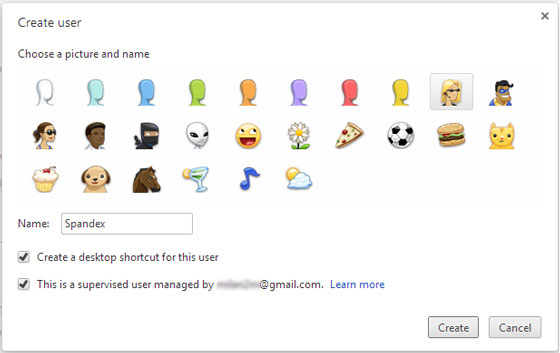
Create as many different users as you want to manage. Make sure you mark the field “This is supervised user managed by <your gmail address>“. After creating a supervised user, you will receive a confirmation email.
Then using a dedicated Dashboard for this purpose, the manager can see the surfing habits of all supervised users and apply specific Internet policies for each one of them. Although this is basic web filtering, it is pretty effective.
for this purpose, the manager can see the surfing habits of all supervised users and apply specific Internet policies for each one of them. Although this is basic web filtering, it is pretty effective.
Approach 1: Allow all of the web except blocked sites
I created a trial user Spandex and using the option “Manage Permissions” available in the Dashboard, I added Facebook in the blocked sites list, actually I blocked entire domain. Then I switched to Spandex and start surfing the web. When I tried to open Facebook, guess what?
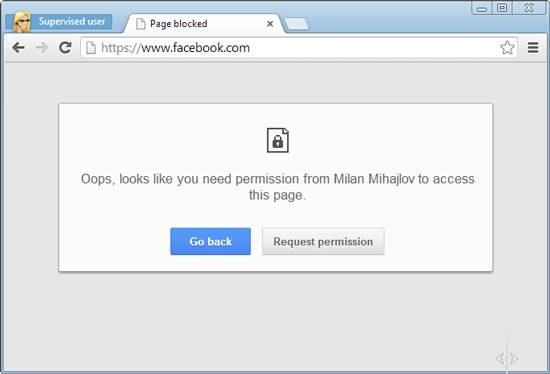
Facebook was blocked by Chrome and it offers Spandex to request permission, which I found as nice option.
After this, I switched back to the Dashboard. Here is what I saw:

Spandex is allowed to surf all of the web, except the blocked site Facebook. As a Manager I saw that Spandex has requested Facebook to be unlocked. I also noticed that Spandex was trying to open apps.facebook.com but since the entire domain was blocked, the request was denied.
Approach 2: Allow only specific sites
Contrary to this, Chrome Manager can define the “Allowed sites” list. Using the Manage Permissions, he can create only-allowed-sites list, which means all unlisted sites will be forbidden.
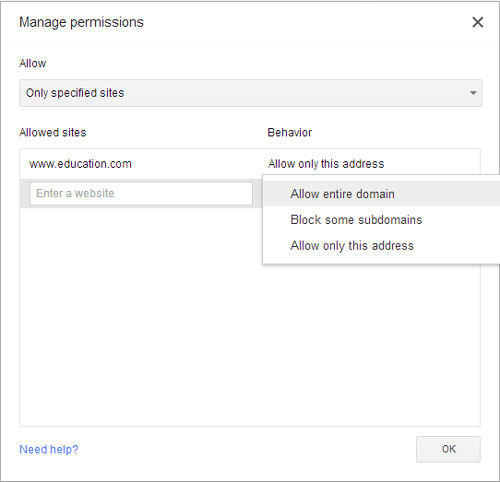
Conclusion
I think this new Chrome “Supervised users” feature will be acknowledged by many of its users including parents and teachers.
Parents will be able to monitor their children’s activities online and react accordingly. It is important to know that Supervised user is only another Chrome user and it is not same as adding another user to the operating system though. Parents should log off their Chrome user before handing it off and the kid will use a special shortcut placed on the Desktop. However you can still have a dedicated user created at OS level for your kid only – it should be a restricted user, considering that it should use only Chrome and not be able to install different Internet browsers.
Teachers could also benefit from this. In smaller school environments, where there is no professional and centrally managed web filtering software, teachers can successfully manage a Chrome based classroom and keep students focus during the class . It would be nice if for this purpose Google adds improvements to the Supervised users Dashboard such as Chrome Classroom management, that way automating the configuration process.
For more powerful service for web filtering see this guide .
.

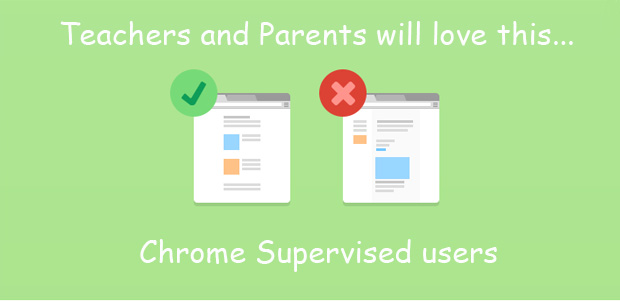
It’s a good start but I can’t apply it to my family scenario until it includes som built-in lists of sites for the white and black list feature. Giving parents a blank sheet is far too intimidating. Whitelisting is too much work for a kid over ten, but blacklisting without any “bundles” of suggested URLs is asking too much of users. There are third-party lists out there but no easy way to drop them into a Chrome supervised user‘s account.
I agree with you Melvyn. Make sure you check the link at the bottom regards to using OpenDNS as more powerful filtering platform. It gives you tools to whitelist or blacklist entire categories.
( I wanted to send this as email, but your contect us page is not working. )
hello milan
I was finding some post’s related to “Chrome Features,” all sort of killer features which many people may not know.
I reached to your this post link, howtodigitalstuff.com/chrome-supervised-users/
And found that I could also write a post on this topic, and I promised myself that As soon as I finish writing the article, I’ll reach related post owner and ask them to give it a little kick start.
I’m sending you a link to Quickfever’s post link titled “17 Killer Chrome Features” (http://www.quickfever.com/2016/08/killer-google-chrome-features.html)
I’d be happy if you have a look at this post and link to it if you think it is worth it.
PS: you site is easy to navigate and looks elegent, nice theme.
regards, Devendra