This article explains how to add My Computer icon to the Desktop in Windows 10. Unlike the previous versions, this icon is not present on the Desktop by default. Actually, the name of this icon is not “My Computer“, but “This PC” instead.
Right click on the Desktop and choose Personalize:
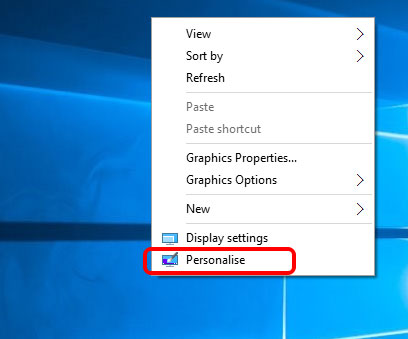
Next, go to the Themes on the left hand menu and select it. Then, select Desktop icon settings which is right under the Related Settings section:
![]()
You will notice that besides the “Computer” desktop icon, there are also icons for: User’s files, Network, Recycle bin and Control panel. Mark the checkboxes for all the icons you want to appear on the Desktop.
![]()
Click OK and there you go.
If you don’t like the new “This PC” name, you can always rename it by right-clicking on it and choosing Rename.
