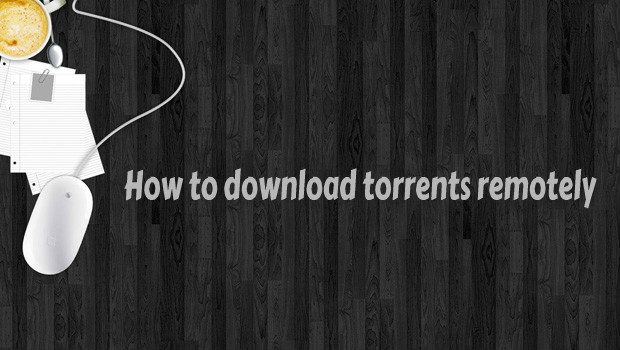In one of the previous posts I wrote about advanced Dropbox settings such as selective sync , set bandwidth limits, saving screenshots
, set bandwidth limits, saving screenshots etc. But there are also some creative approaches
etc. But there are also some creative approaches in using Dropbox with other applications. In this article you will see how Dropbox in combination with a torrent client can work together and download torrents without your physical presence. The scenario is simple: how to download torrents on home computer when you are away from home? Is it possible to manipulate torrents remotely?
in using Dropbox with other applications. In this article you will see how Dropbox in combination with a torrent client can work together and download torrents without your physical presence. The scenario is simple: how to download torrents on home computer when you are away from home? Is it possible to manipulate torrents remotely?
Manage torrents through Dropbox
Idea is simple: most of the modern torrent clients give their users an option to configure a monitored folder where the torrents can be automatically loaded from. If we create a folder within the main Dropbox folder and set it to be monitored by the torrent client, then as soon as we place a torrent file in that folder (from whichever device it might be: smartphone, tablet, web or similar), the torrent client will start downloading the files.
In this article we will use utorrent client to explain the scenarios.
First of all create a new folder “Torrents” inside the Dropbox folder. Now, let’s open the utorrent. Go to Options > Preferences and then Directories. In the last field choose the folder “Torrents” you created while ago.
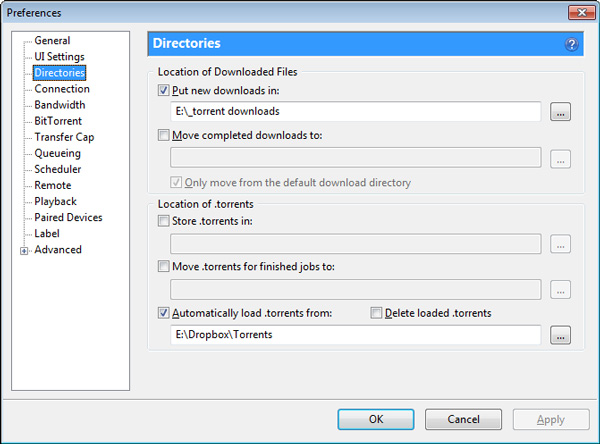
Don’t forget to set a different folder as location for downloaded files (outside the Dropbox folder, preferably a folder on a different computer partition) , because for example if you load the torrent from your smartphone it might start downloading the files in the Dropbox folder which may overburden the smartphone performance and also the mobile data plan.
Another approach for this scenario is to log into Dropbox through their web page and upload the torrent file in the “Torrents” folder.
Manage torrents through web interface
Some torrent clients give their users option to remotely access the client program which is installed on their home computer through a secure web service. If you use utorrent for example, you need first to create a username and set a password within the client installation. Go to Options > Preferences > Remote. Tick the option Enable uTorrent Remote Access and choose any name for the computer and set the password.
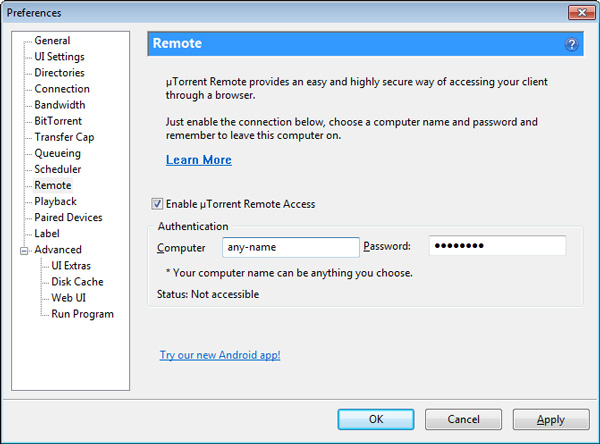
Then, using this link you can access your home computer from anywhere and do all the common operations as you would do by sitting in front of it (add, play, pause torrents etc.).
you can access your home computer from anywhere and do all the common operations as you would do by sitting in front of it (add, play, pause torrents etc.).
Manage torrents through smartphone
If you are outside and want to have some interesting content downloaded right before you arrive home, then a remote torrent is a must have application. Right in the palm of your hand you have a torrent manager, it is kind of a remote control for torrents. It has the same possibilities as the remote web access we have talked earlier, but it is adjusted for smartphone.
is a must have application. Right in the palm of your hand you have a torrent manager, it is kind of a remote control for torrents. It has the same possibilities as the remote web access we have talked earlier, but it is adjusted for smartphone.
At the end, in order all above mentioned scenarios to work you will need to ensure that your computer is always ON and the utorrent (or bittorrent) application is started. Also, not to forget that your smartphone must be also hooked on WIFI if you are not already subscribed on a mobile data plan.
Be cautious and use only legal torrents.