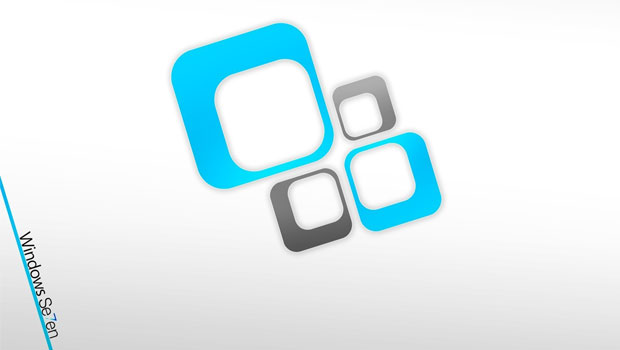Over the time we can’t imagine how many data is being collected in our personal computers and how many files are being spread throughout the hard disk. Especially nowadays when there are tons of interesting applications, exciting video games, mp3’s, high resolution movies and other types of multimedia files.
In the beginning perhaps no, but later this may cause a lot of troubles to the computer like slower responding and hard disk overloading i.e. data inside the disk become fragmented.
Good news are that we can slightly avoid this if we defragment the computer on a regular basis. Defragmentation is defined as process when amount of fragmented files is decreased as much as possible.
As for Windows 7 users, here are the steps how to do defragmentation of disk C:
step 1: Open Computer, right click on drive C: then click Properties
step 2: Go to the Tools tab and choose Defragment now…
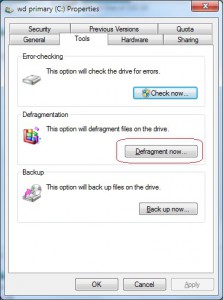
step 3: New window “Disk Defragmenter” will open where you can notice all existing hard drives or hard drive partitions listed under Current status. We are now interested only for drive C:\ (it is a system partition where your Operating System is installed).
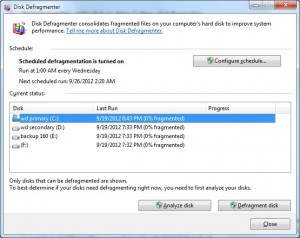
Mark with your mouse drive C: and click Analyze disk if you want to see the percentage of fragmentation.
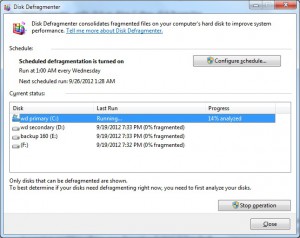
step 4: Regardless of the results, we recommend to proceed with defragmentation. Click Defragment Disk, seat back and relax yourself. It may take some time.
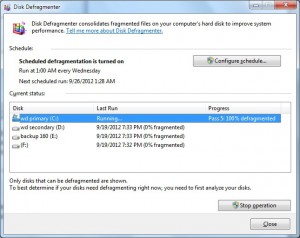
You will be certain that everything is done when you see that drive C: is 0% fragmented.
We recommend this procedure to be executed once monthly in order to keep your computer’s performance optimized.
You may consider configuring a schedule to automate this process. Click on Configure Schedule and choose the parameters like: Frequency, Day, Time and Disks that are most convenient to you.
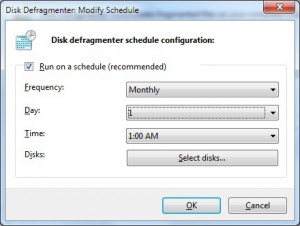
Easy, isn’t it?