Living in digital era knows to be very exciting and joyful, there are many tools and apps all around us that make our life easier and funnier but on the other side we are facing new challenges every single day. One of the biggest and perhaps most difficult challenges is wide openness of Internet to the children. More and more children, even from young age are discovering the negative side of Internet which means they have access to websites with porn, sexual, nudity, fraudulent and other types of content.
So, you want to protect your children from adult sites?
You are on the right place!
We will show you how you can protect not only your children but your entire family from inappropriate web sites.
For that purpose we will use OpenDNS which is cloud based service that can effectively manage access to Internet resources.
which is cloud based service that can effectively manage access to Internet resources.
First, let’s see quickly what is OpenDNS:
There is couple of solutions from OpenDNS and here is the solution for protecting your home computer from adult web sites using FamilyShield – it’s a packaged one and it comes already pre-configured.
Solution 1: Protect your computer from adult websites in 6 easy steps
Step 1: Open Home Solutions on OpenDNS website and choose Parental Controls
on OpenDNS website and choose Parental Controls :
:
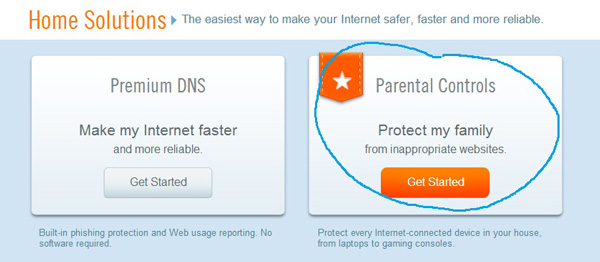
Step 2: When Parental Controls link opens, go to OpenDns FamilyShield (which is pre-configured to block adult content) and click on Sign up now button
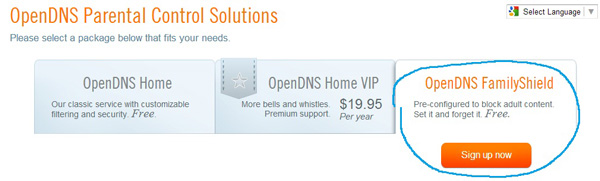
Step 3: Click on Continue without signing up (or you may leave your email address to stay up to date with latest information from OpenDNS)
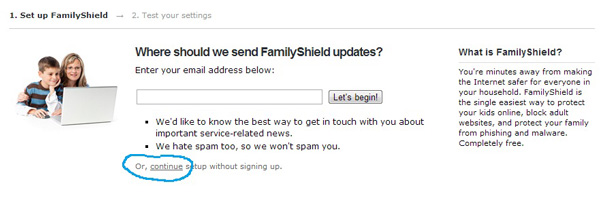
Step 4: Choose to setup your FamilyShield on your Computer
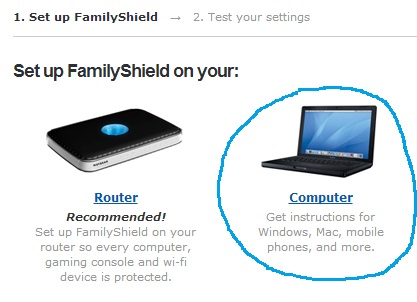
Step 5: Choose your operating system (in this example we are working on Windows 7)
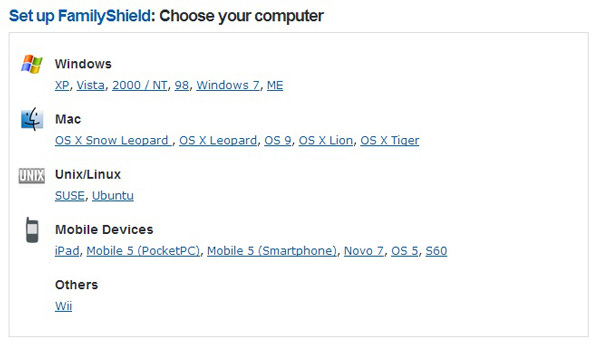
Step 6: Follow carefully on-screen instructions how to setup DNS Servers on your local machine and then click “NEXT: Test your settings” on the bottom of the page:
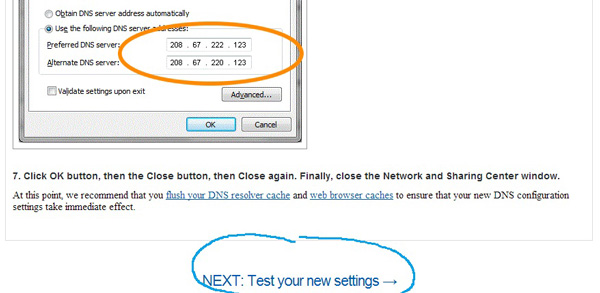
If you did every step correctly you will see a confirmation message:
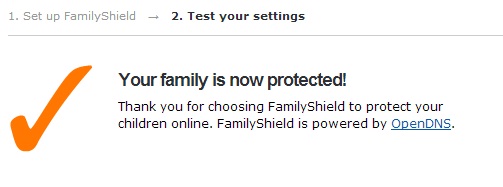
Test your security!
We advise parents to create a separate user account for children and more important is that account has to be Standard user by its type (non-Administrator rights). This is crucial because it won’t be possible for them to make changes on previously configured settings.
Related article: http://www.howtodigitalstuff.com/how-to-protect-home-network-from-attacks-and-block-unwanted-websites-part-2/


Great site,Bravos