If you need to import a multiple lines of text into a Google Form so that each line represents a different answer then you shouldn’t do that manually one by one. Either it is multiple choice, checkboxes or drop down list – there is a trick how to import multiple lines at once.
The most characteristic example is importing a country drop down list in a form. There are more than 200 countries and it doesn’t make sense to retype them one by one. Therefore, Google Forms allow the COPY-PASTE function. You only need a predefined list of the required items. Select all of them with CTRL+A and paste them in the form using CTRL+V. You can have them in Notepad, Word or any other text editor. Maybe it is best to make the list in Notepad in order to get rid of the text formatting.
You may use this Google Doc as a starting point. Since it is a read-only document, save a copy and then modify it according to your specific needs, such as changing the order, add/remove lines etc. Or, check this site where all countries
as a starting point. Since it is a read-only document, save a copy and then modify it according to your specific needs, such as changing the order, add/remove lines etc. Or, check this site where all countries in the world are listed in alphabetical order.
in the world are listed in alphabetical order.
Optionally, read how to configure the Form to send you an email after each submission.
after each submission.

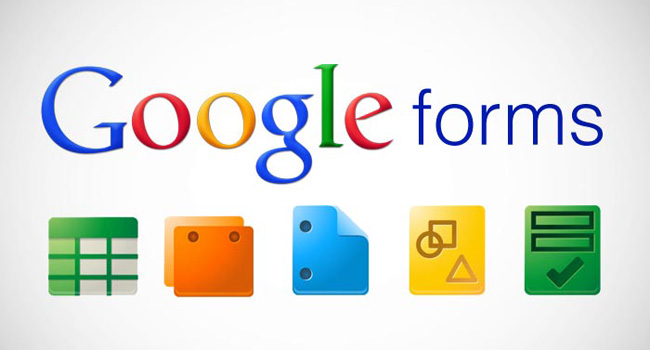
Super-useful! Thanks!
I believe the list is currently missing the USA, by the way.
True :). I fixed it.
Just giving you a quick heads up that I see “North Korea” and “Korea, North,” as well as “South Korea” and “Korea, South.”
Thank you Michelle. I’ve edited the doc :)
THANK YOU!!
Thank you. Very helpful.
Thank you, very useful. You might want to change Macedonia to North Macedonia
The Google Doc is just for reference, you can create a copy of it and do whichever changes you want :-)
Oh my gosh, this is JUST what I needed! Still navigating this Google Forms world. Thank you, Milan.