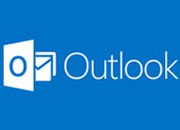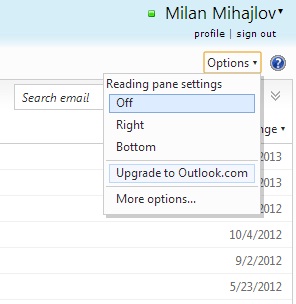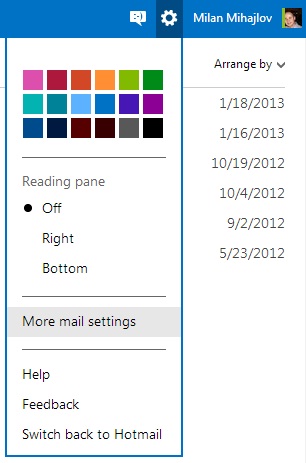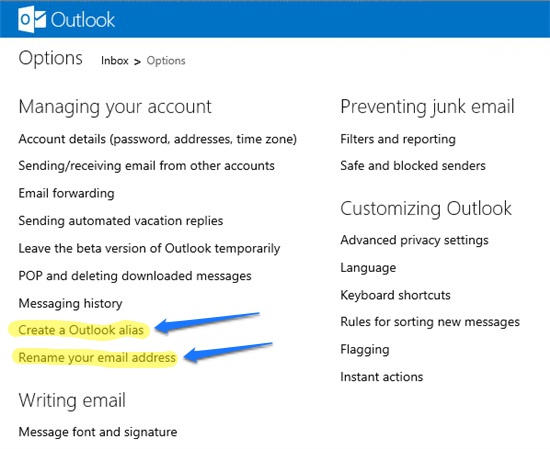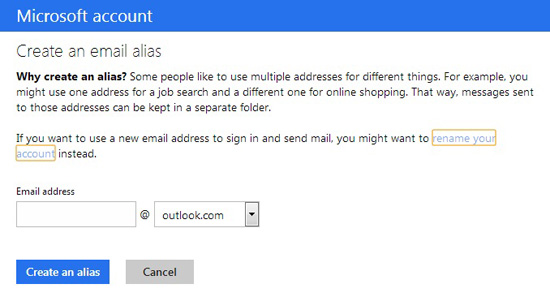Email reinvented
Since Microsoft introduced the new email platform Outlook.com last summer, many of its users skipped to upgrade their mailboxes.
But why? There is no reason to not upgrade.
With Outlook.com you are getting “modern email designed for the next billion mailboxes” as they wrote on the official Outlook blog.
Some of the facts:
– Fresh and clean user interface;
– Header has 60% fewer pixels, therefore the reader has better visibility over the messages;
– No display ads;
– With Outlook.com you are connected to Facebook, Twitter,LinkedIn, Google, Skype;
– It has intelligent filters which sort emails from Contacts, newsletters and Social networks updates;
– Free Office Web apps included in the service: Word, PowerPoint, Excel and OneNote;
– Outlook.com has a deeper integration with SkyDrive and there are almost no constraints regarding attachments.
Most important is that your data and settings remain just same: same email address, same login credentials, all devices and clients continue to work, all contacts, folders, categories, rules etc. remain and other personalized settings as well.
How to migrate your Live ID account to new Outlook.com ?
If you are using an email address at Hotmail.com, Live.com or Msn.com it is very easy to upgrade. Just go to the Options menu and click Upgrade to outlook.com:
On the splash screen, pick “Upgrade to Outlook” and after a couple of seconds you’ll see the new webmail interface.
Next thing, click on the “gear” in the upper right corner and choose More mail settings:
On the next screen under Managing your account choose Create a Outlook alias or Rename your email address, depending on what you want to do with your existing email account:
Let’s say that your existing account is name@hotmail.com. You have two choices:
- Renaming your account to outlook.com will mean that your primary email becomes for example name@outlook.com and the old email (name@hotmail.com) becomes an alias;
- Creating Outlook alias means to keep old email name@hotmail.com and to create an alias @outlook.com which means that all emails sent to your alias let’s say name@outlook.com will be delivered into your name@hotmail.com mailbox, if you want even in the separate folder (during the initiation process it will be offered to you either to deliver email messages straight to your Inbox or to move them in separate folder named as your alias and that way to make clear distinction which ones of the emails were sent to your primary account and which ones to your alias).
Why creating alias ? Simply because you may want to associate another “virtual” email address for the same mailbox.
? Simply because you may want to associate another “virtual” email address for the same mailbox.
In my case, I’ve chosen to create alias for outlook.com.