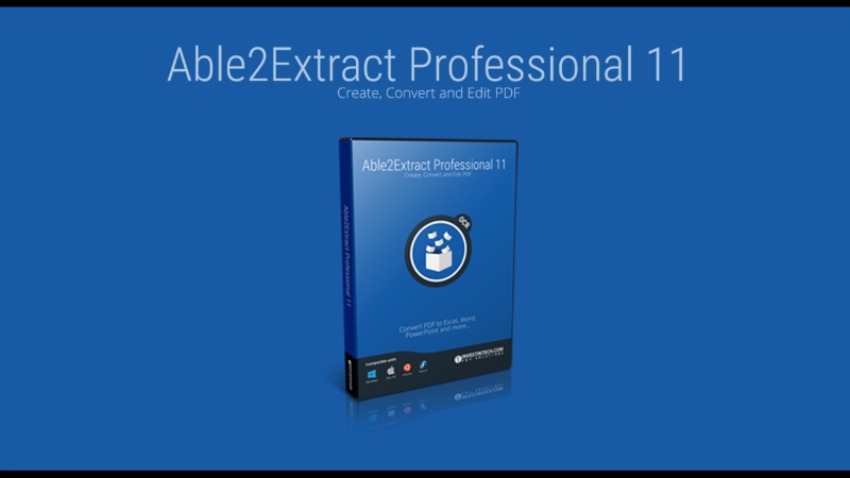Able2Extract Professional 11 is All-in-one PDF editing software that converts PDF to all popular document formats. It lets you annotate and redact PDF documents, then automate PDF conversions by setting up conversion templates, batch conversion of multiple PDFs at one go. With all of these features, it saves you time and becomes one of the biggest rivals of Adobe Acrobat.
In one of my previous reviews of Able2Extract Professional, I have paid attention particularly on converting a PDF document into multiple image formats like: JPEG, GIF, PNG, TIFF and BMP. Now, with the new release of Able2Extract Professional version 11, this product comes packed with new features that drew my attention, like improved PDF annotations, PDF Redaction, batch conversion, etc.
Convert and Edit PDF documents
Creating PDF is basic feature and there are numerous solutions available on the market, most of them available for free. This basic feature is packed by default in Able2Extract.
Convert PDF documents in Excel
What amazes me is the number of document formats this software could convert PDF documents to. You can convert PDF document in more than 10 formats: Word, Excel, Power Point, HTML, AutoCad lets name some of them.
For example, with the “Custom PDF to Excel conversion” the trial and error process is eliminated.
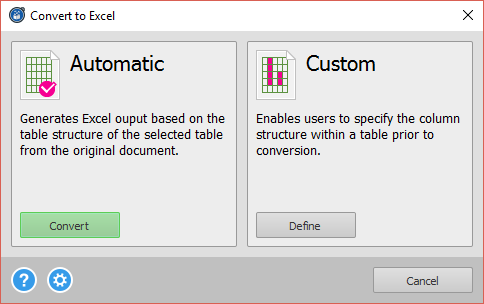
You can adjust the rows and columns, specify which data to convert and preview the results even before you click the Convert button. This gives you a lot more precision over the converted data. This is one of the features that accountants would love the most.
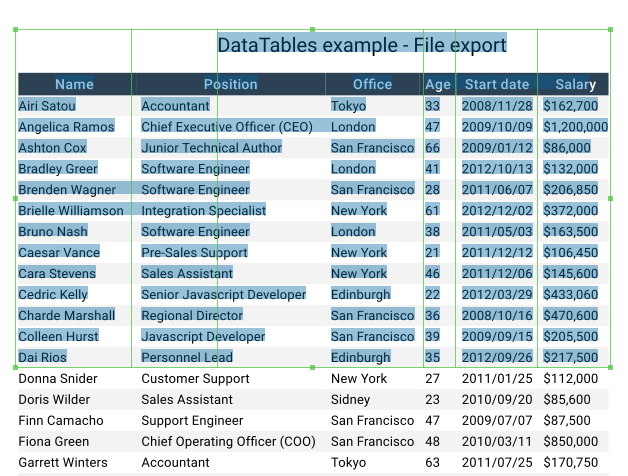
Even more, you may additionally manipulate Excel data such as: Page Range, Tables, Columns and Rows.
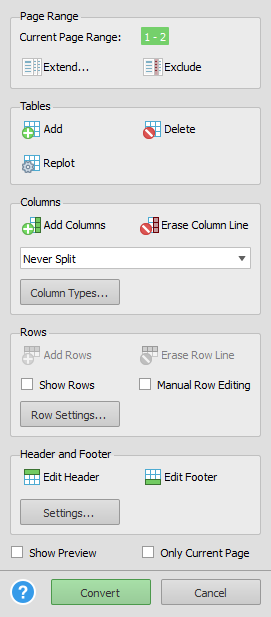
PDF Editing Options
Editing PDF text and pages is simple and easy. You can customize the font (font type, font size, color, outline). Next, you can Add, Delete or Change the text as needed. All you need to to do is to move the mouse and hover it over the portion of text you want to change or delete. Then, using the Toolbar on the right-side you can do the rest of the actions.
You can extract pages or range of pages from certain PDF, combine or insert pages from another PDF document, delete pages, move and re-arrange pages within it, scale, resize and rotate them.
Adding shapes and pictures in a PDF document is also part of the Editing options.
Edit PDF with built-in OCR feature
Able2Extract comes with built-in OCR (Optical Character Recognition) feature, but contrary to other PDF editing software I have used before, I didn’t notice where I can add/edit languages. I tested the OCR feature by opening a document originally written with Cyrillic alphabet (because I natively understand some of the Slavic languages). Surprisingly, “No image-based conversion” OCR worked very well. A PDF document written in Cyrillic alphabet was correctly converted in a Word document. Although, I would prefer this software to have this option so the user can set the predefined language as an input for more accurate results.
PDF Annotation tools
A various PDF markup tools are available within Able2Extract Professional: add sticky notes with rich icon set, add stamp with predefined values such as: Draft, AsIs, Approved, Confidential, TopSecret, etc – all of these come with adjustable opacity. Then, highlighter, caret, watermark (as text and as a picture with adjustable opacity), adding hyperlinks, underlines, squiggly, attachments, etc. Really, plethora of choices which makes collaboration a lot easier.

Batch conversions between all file formats
When it comes to convert multiple PDF’s, the good thing is that Able2Extract supports so called “batch conversion ” – converting PDF’s without manual intervention. Instead of converting multiple PDF documents one by one, you can put all of them in a queue, select the output file format, seat back and leave the job to Able2Extract.
” – converting PDF’s without manual intervention. Instead of converting multiple PDF documents one by one, you can put all of them in a queue, select the output file format, seat back and leave the job to Able2Extract.
Other useful features
Securing PDF documents: you can set security level of the PDF document by setting user password and file permissions like: allow printing, copying content, etc.
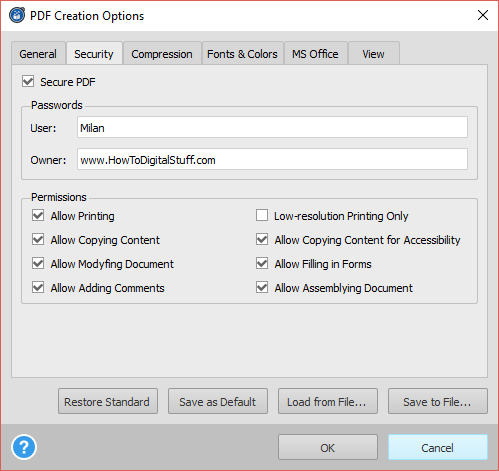
Content Redaction: PDF documents that carry sensitive information like personal data, social security numbers or similar, can be easily redacted in 2 steps: click the Redaction tool and select the desired data or area within the document. The selection will be converted in black rectangles.
End User experience
From the UX (User eXperience) point of view, the software has clean interface and visually appealing. Each feature has its own panel which appears on right side of the window. With this approach, clutter is eliminated. You see only what you are supposed to see at the moment.
Some of the things I noticed while I was testing this software, are:
- once added watermark, it can’t be edited. It only can be deleted, and then create new watermark with the desired changes;
- select a text and accessing the contextual actions with right click on it: this option doesn’t exist;
- convert only selected text: I’ve tried to select only specific portion of a document and convert only the selection. This was doable and this is also nice option, since we don’t always need to convert an entire document;
- there is not a “live preview” when changing the text font during the editing process. You need to select a new font and press Enter in order to see how the new font will look like;
- Fine selection of text is hardly achievable. You either can select entire word or a row, but I never was able to select half row – let’s say just one or two sentences in a paragraph.
Supported OS platforms and licensing
Able2Extract 11 Professional is available for all three major platforms: Windows, Mac and Linux. Check the system requirements here.
Single-user license for the full product is 149.95 USD.