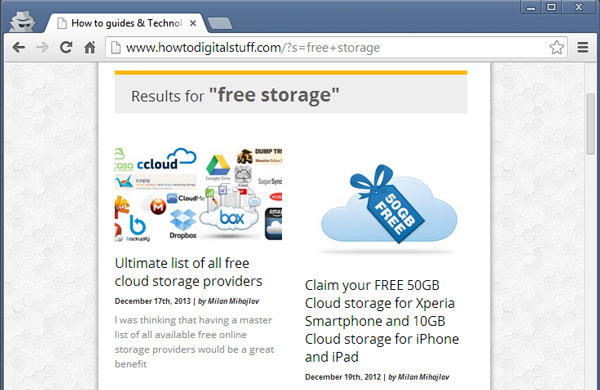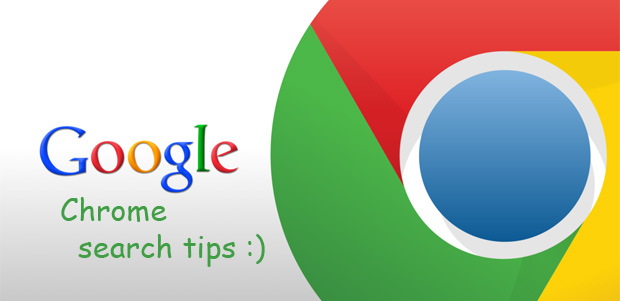Most people know they can search the web by typing the keywords right in the Chrome’s address bar, but there are two more Chrome search tricks. Actually, it is possible to search YouTube right from Chrome’s address bar, but also to search any website right from Chrome’s address bar.
Search YouTube from Chrome address bar
In order to search YouTube using Chrome, just type “www.youtube.com” in the address bar and then press the TAB key. You will notice how the address bar will slightly change to “Search YouTube Video Search“. Then continue typing the keywords and then press Enter. You will get the search results generated from YouTube:

and:

Search through the content of any website
Similar to the steps for searching through the YouTube content, it is possible to search the content of any website right from the Chrome address bar, especially if there is no Search box present within the website. We just need to type the URL of the website and then to press TAB. For example, lets try to find if there is any article about free cloud storage on the website howtodigitalstuff.com:

and then the results: